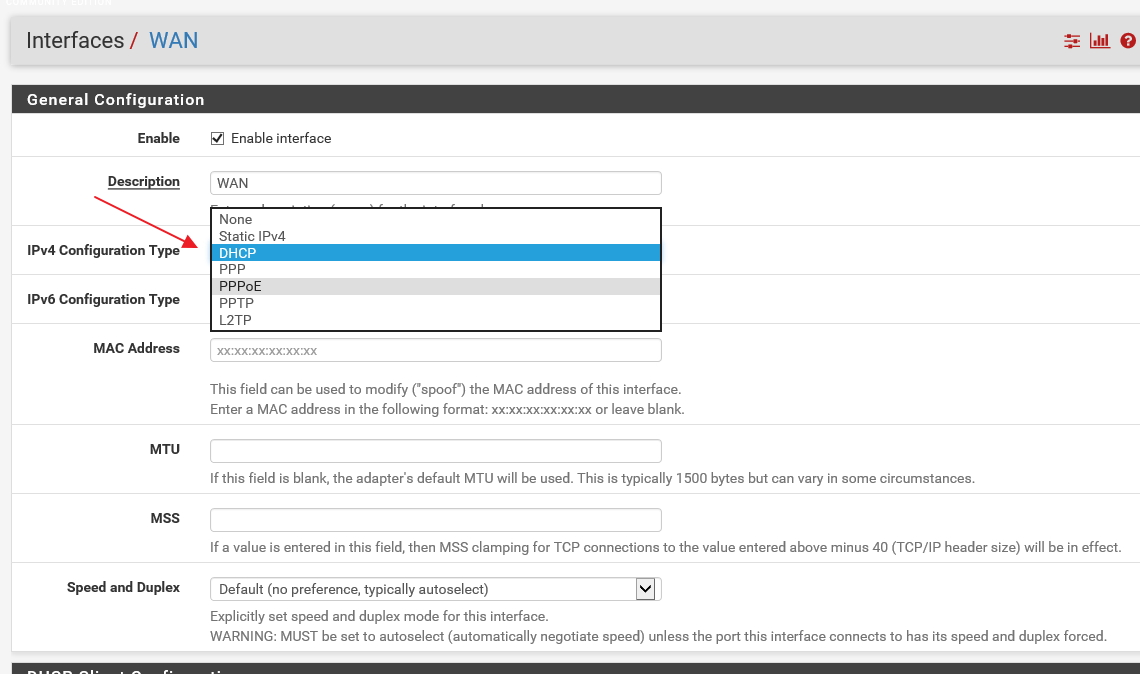I thought it would be a good time to dig deep and see what is really going on in my network at home with all these smart devices you don’t know what they are doing until you use something like wireshark or a firewall which you can deep dive into the packets this is why I chose to go with Pfsense and snort.
To start off visit
http://www.pfsense.org
download ISO installation media. Once your done burning CD boot off media
Select The Install and enter for OK
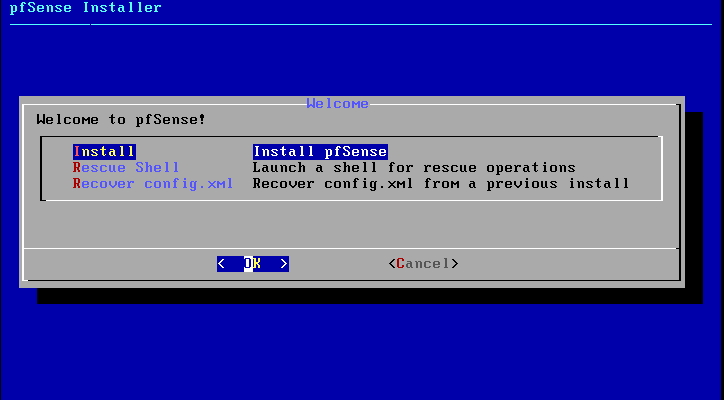
Select your keyboard layout, in my case I left it the default and hit enter
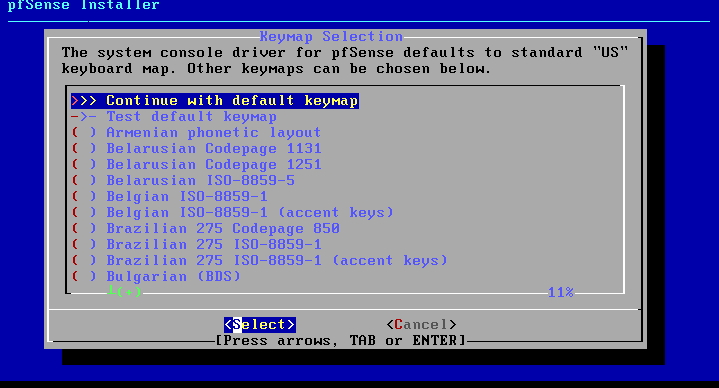
Leave the Auto (UFS) which is default and click OK
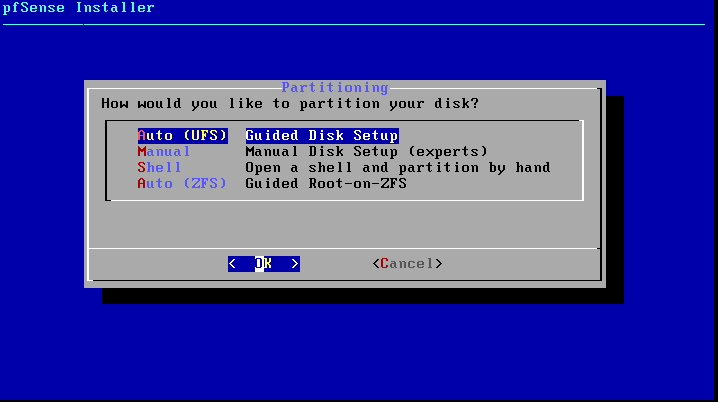
Now pfsense will begin to install
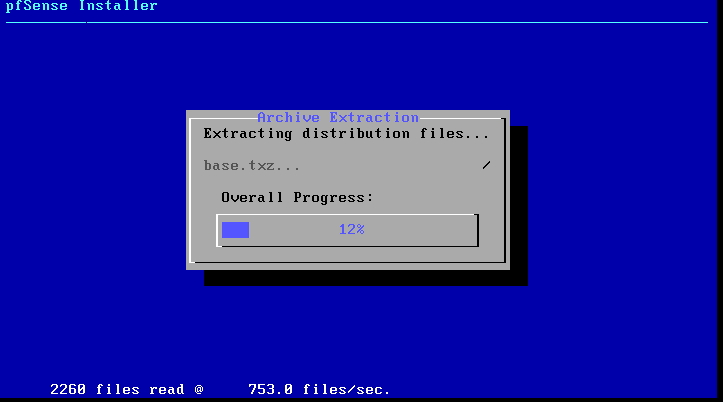
Now installation is complete select No cause we will do everything via HTTP later Now hit Enter on next screen to reboot.
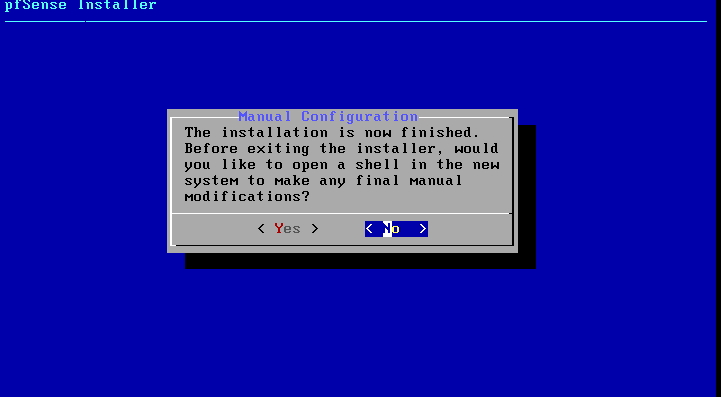
Once system boots up we need to setup our LAN IP so we can access the web broswer.
Select option 1
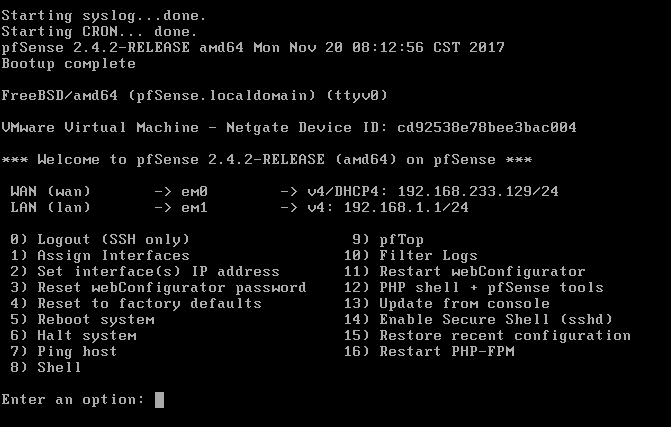
Now you will be asked if your going to run any network adapters as a trunk port to a switch. In this example we won’t do that so select N for no
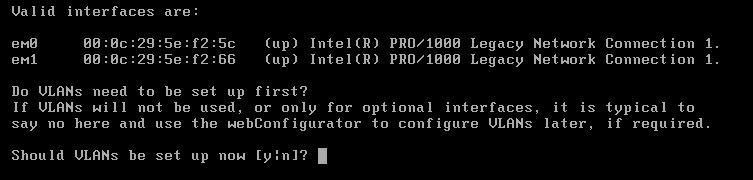
Select your WAN interface in my case it is em0

Now select your LAN interface in my case it is em1

After you will be asked to verify the changes. Select y for yes
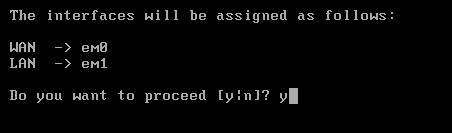
Once complete we will not setup our LAN interface IP Address
Select option 2
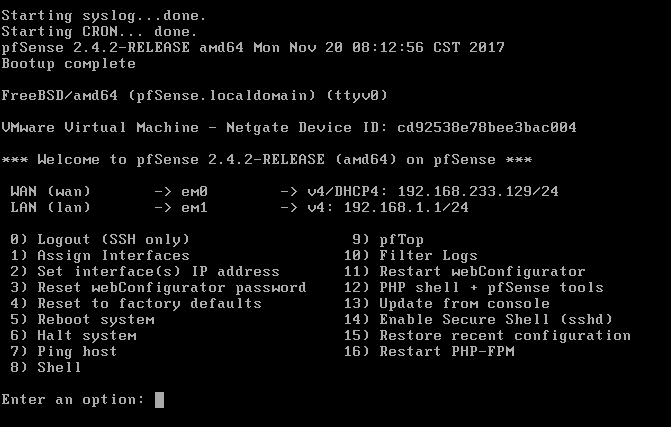
Now Select adapter LAN in this example it is number 2
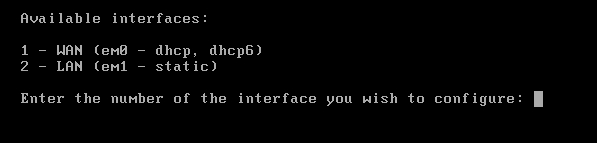
In my example I will setup IP address 192.168.1.1 with the submask of 255.255.255.0

Hit enter we will not setup a default gateway because our ISP is our gateway to the internet

Hit Enter no IPV6 gateway

If you want to setup pfsense to run DHCP select Y other wise select N
![]()
Select Yes to allow LAN users to access the HTTP URL
![]()
Now you should see you can access your pfsense box by http://192.168.1.1

Now login to your pfsense firewall with
username = admin
password = pfsense
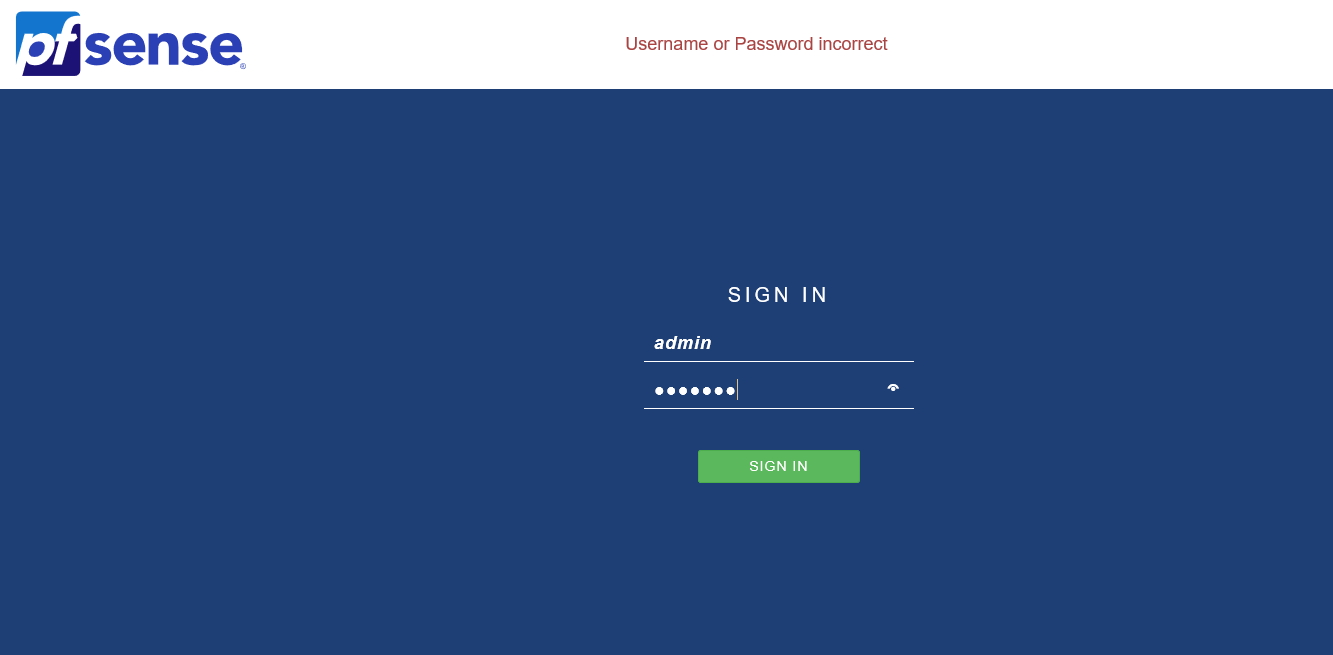
Once you login you will want to setup your WAN interface, if your using cable internet then most cases it should be configured.
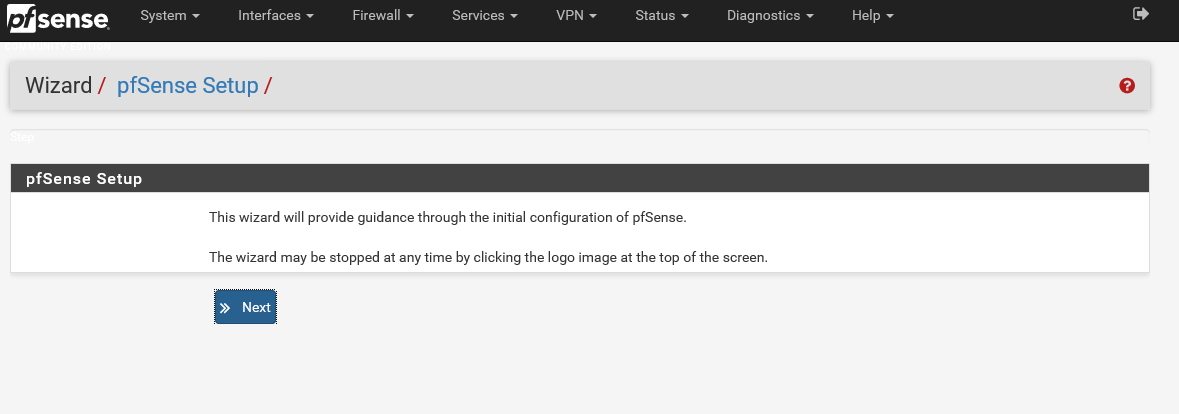
Select Interface from the menu and select WAN
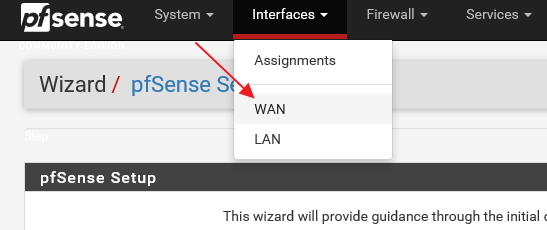
If your using DSL you will need to put your modem in bridge mode. In my case I had to login to my provider modem and change the dsl username and password so the router would fail to login and then configure my pfsense PPPoe with the username and password.
Now your complete see my other posts showing you how to configure snort and port forwarding.